Kaleido (Dual System Edition) - Roasting Intelligence Setup (Beta)
This manual covers the connection of a Kaleido (Dual System Edition) roast machine to Cropster's Roasting Intelligence.
Table of Contents
This roast machine is currently in the Beta stage of development at Cropster.
To access this integration, please register for beta testing by completing the form provided here.
This integration is exclusively for the Kaleido Dual System Edition
Specifications
Compatible machines
- Kaleido roasters Dual System Edition with USB/Bluetooth connectivity
- Kaleido roasters Dual System Edition with WiFi connectivity
Requirements
- Silicon Labs (CP2102) serial driver
For Kaleido roasters with USB/Bluetooth connectivity:
- USB/Bluetooth
For Kaleido roasters with WiFi connectivity:
- WiFi
Measurements
- Bean temperature [°]
- Drum temperature [°]
- Set temperature control [°]
- Power [%]
- Power control [%]
- Airflow [%]
- Airflow control [%]
- Drum speed [%]
-
Drum speed control [%]
Additional information:
- Airflow can be controlled in steps of 5%.
- Drum speed control can be controlled in steps of 10%.
The minimum effective Drum speed during roasting is 40%. Values below this are ineffective.
-
Machine event-based auto-start and end detection
is supported. - Reading the ambient temperature is supported.
Roasting Intelligence Setup
Installing the Roasting Intelligence software
- Download the custom version of Roasting Intelligence depending on your computer's operating system.
- Complete the installation process by following the steps provided.
- Double-click the Cropster icon on your desktop to access RI.
-
Click the green Login with the browser button.
.webp)
-
You will be directed to the C-sar browser.
.webp)
- Enter your Username* and Password* and click the green Sign in with password button. Use the same credentials that you use to access the online platform C-sar.
Establishing a connection to the machine
The images below are for reference and may vary slightly from your screen.
Important details to keep in mind:
- Before you start configuring your roast machine, ensure that you have added it via the online platform C-sar.
- Only click Save after you've completed all settings in Roasting Intelligence.
- Select
 Preferences > Machine > Configuration.
Preferences > Machine > Configuration. - To choose the Roast machine, click on the dropdown menu in the Machine section.
- Click the + Add connector option to choose your connector from the dropdown list.
-
Select the connector based on your machine's connectivity type:
- For Kaleido roasters with USB/Bluetooth connectivity, select Kaleido (over serial port) from the connector dropdown menu.
- For Kaleido roasters with WiFi connectivity, select Kaleido (over Network) from the connector dropdown menu.
-
Click Select to add the connector.
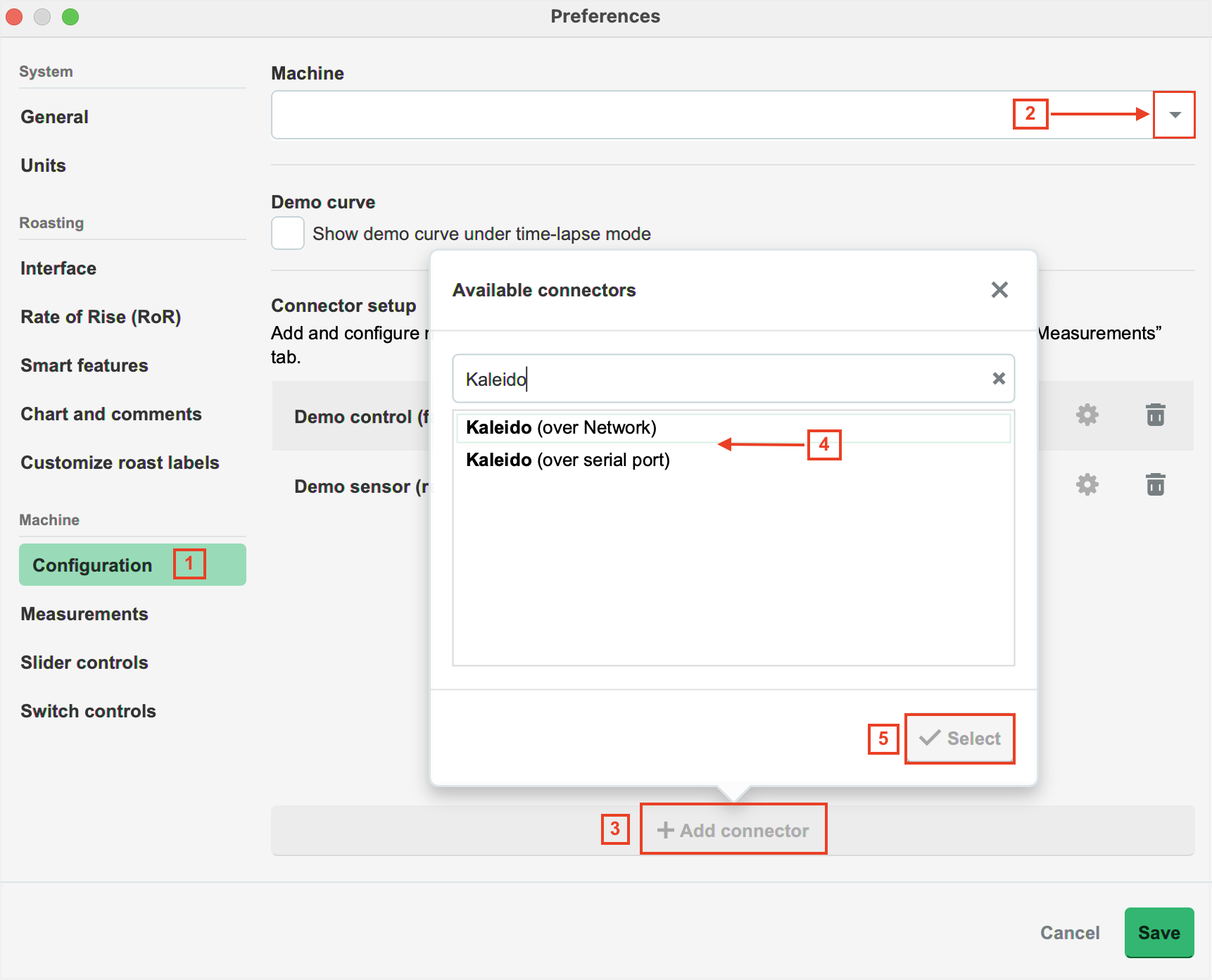
-
Click the
 Gear icon in the Connector setup section.
Gear icon in the Connector setup section.-
Kaleido roasters with USB/Bluetooth connectivity:
- Serial port
-
Temperature unit: Select the Temperature unit of the Kaleido roaster.
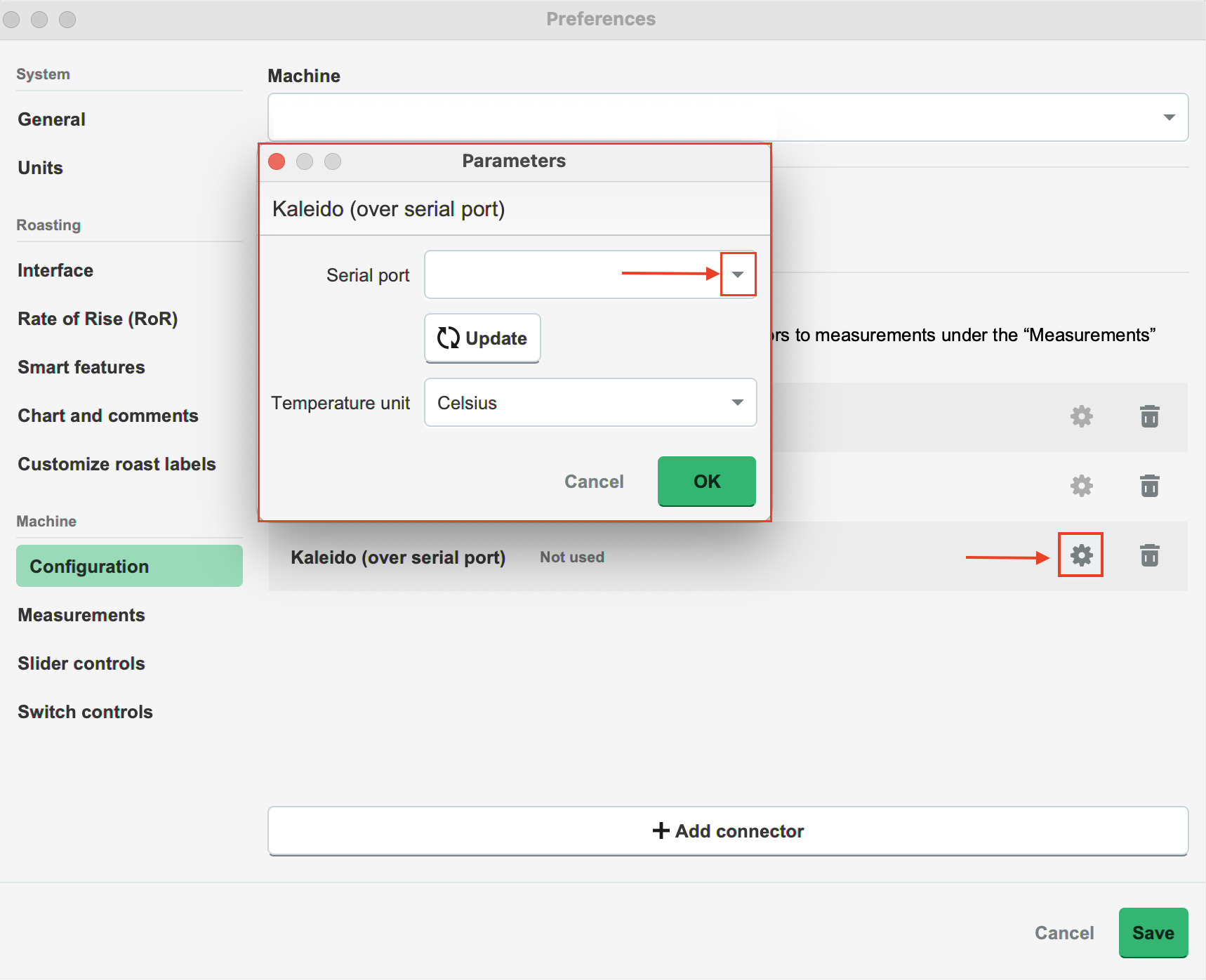
-
Kaleido roasters with WiFi connectivity:
- Hostname/IP address
-
Temperature unit: Select the Temperature unit of the Kaleido roaster.
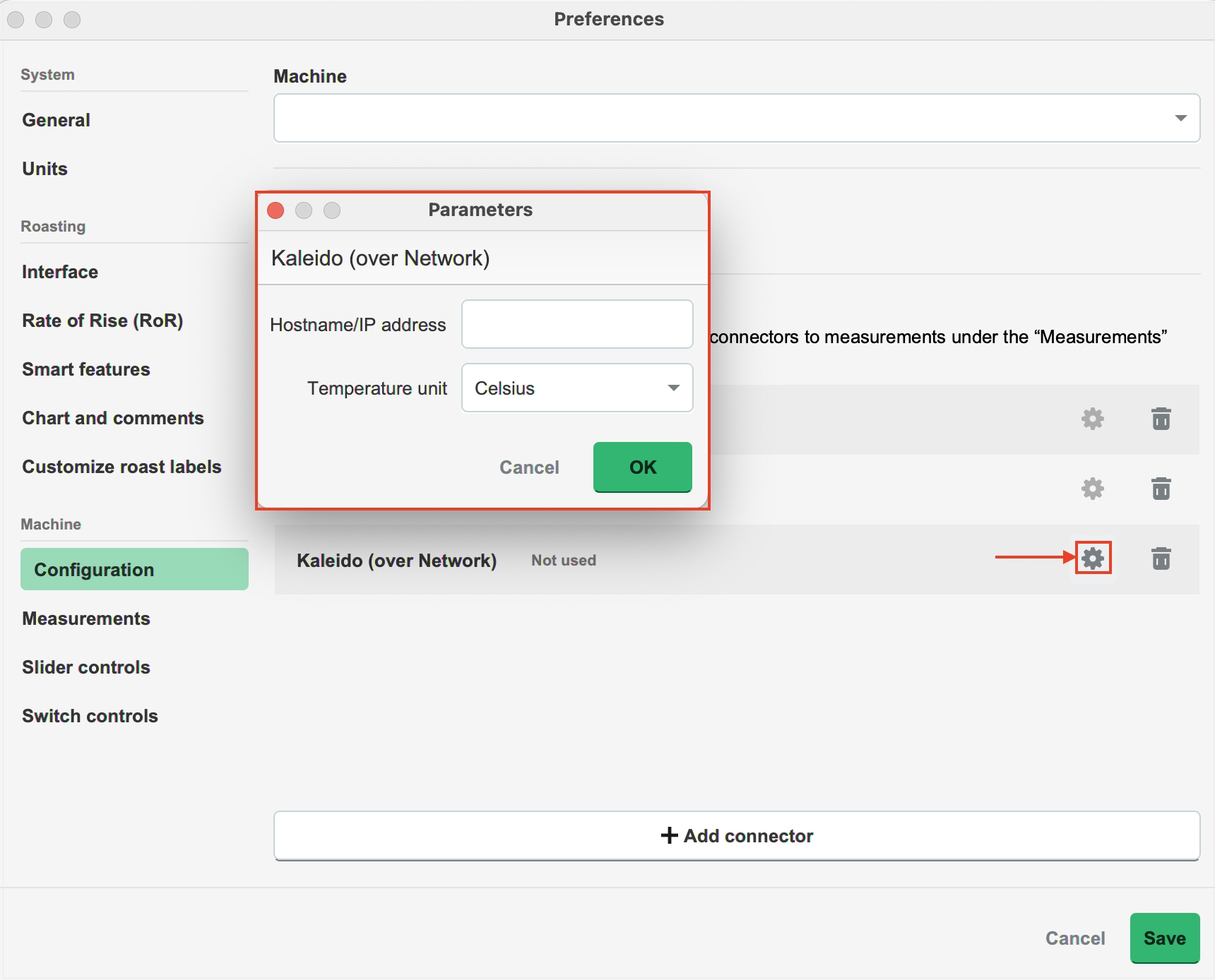
-
Kaleido roasters with USB/Bluetooth connectivity:
- Click OK.
- Navigate to the Machine > Measurements tab. All supported measurements will be displayed.
- To activate the measurements, simply click the green toggle button.
-
Enable the desired measurements and choose the connector type from Step 4.
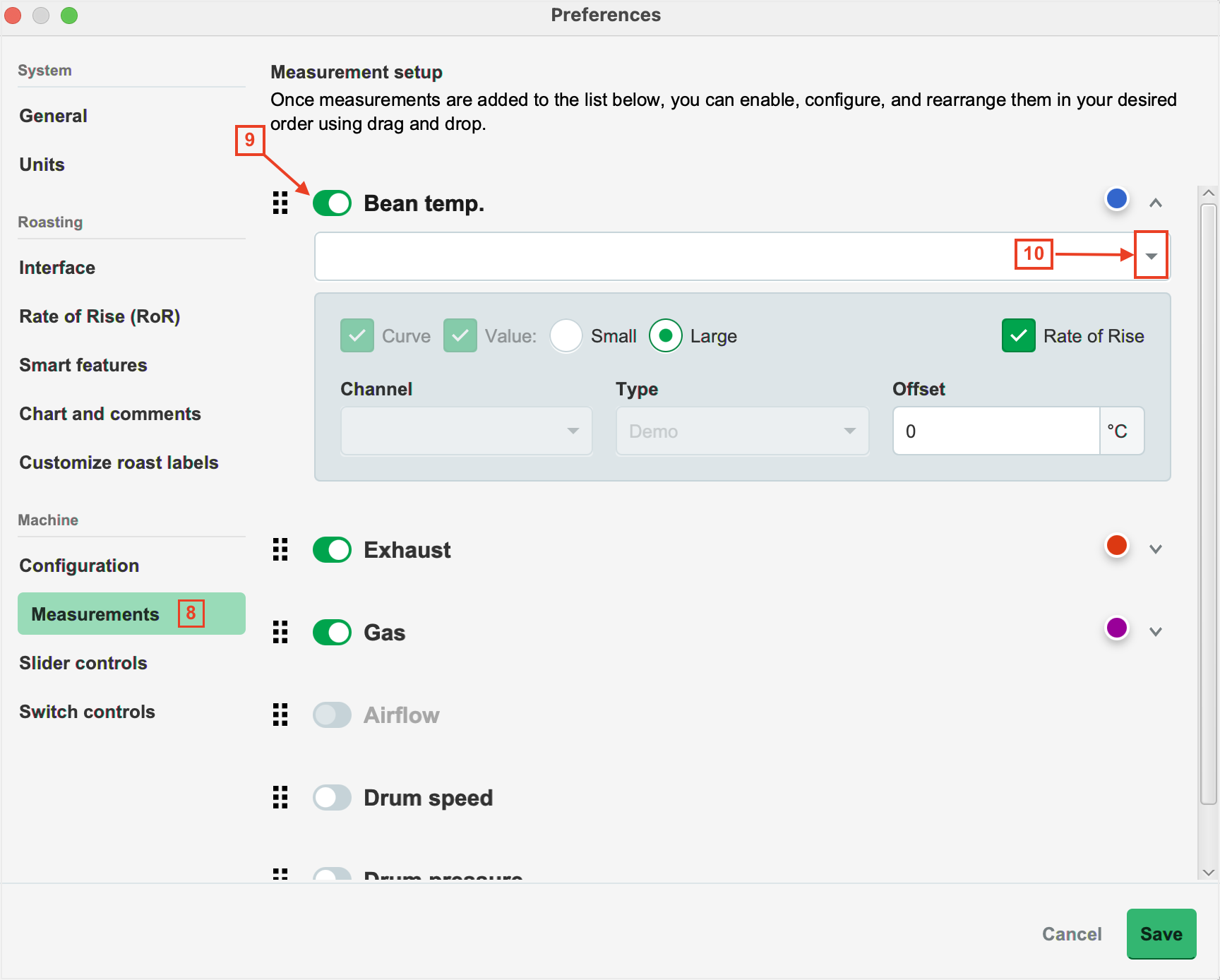
- Navigate to the Machine > Slider controls tab.
- To activate the controls, simply click the green toggle button.
-
Enable the desired controls and choose the connector type from Step 4.
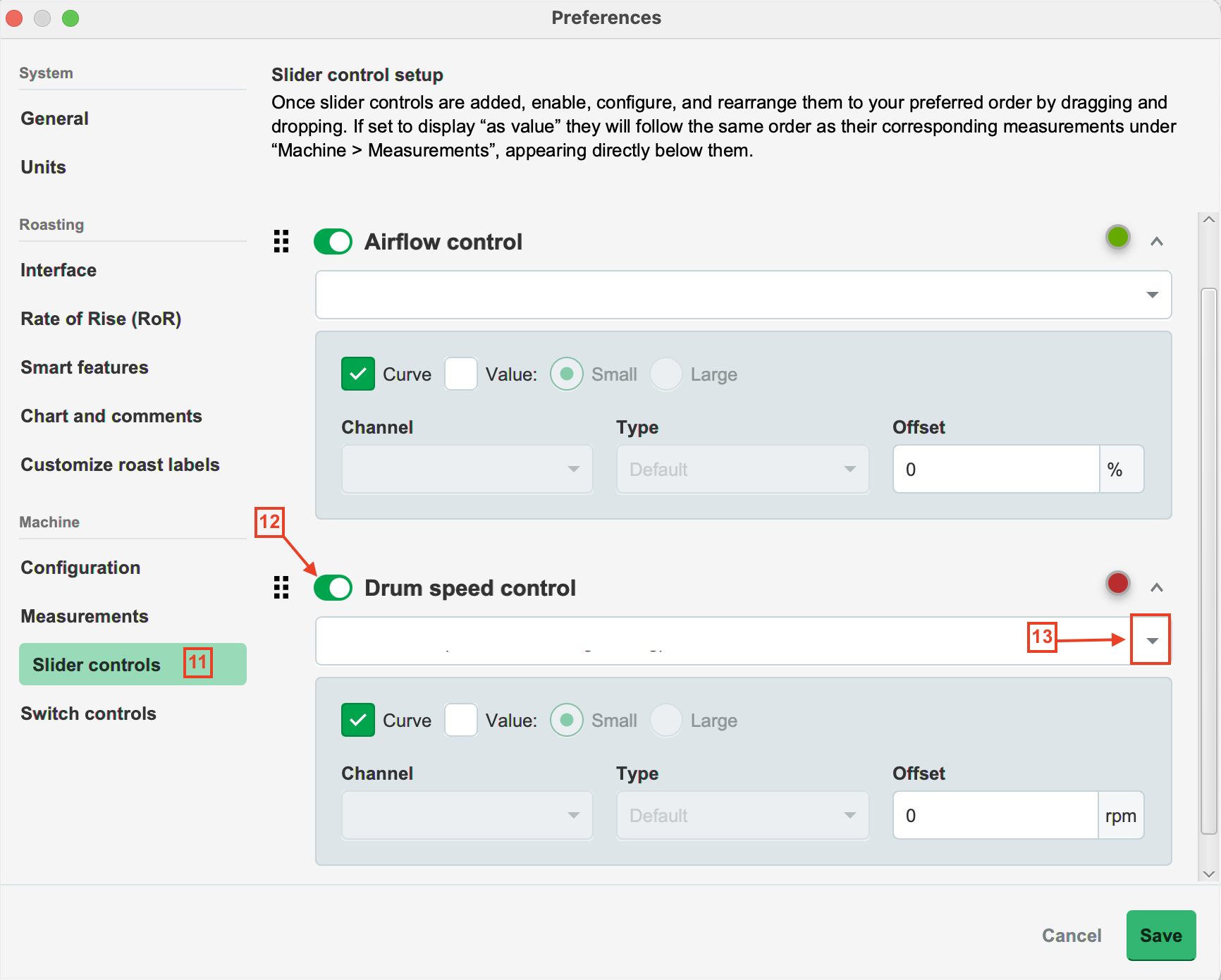
- Click Save to finalize the changes.
- Restart Roasting Intelligence. If the setup was successful, you will see the temperature values displayed on the right-hand side of the screen following the restart.
To access the control settings, simply click on the Control sliders icon located in the bottom right corner of the interface:
- When Auto mode is enabled, heating power is automatically regulated by the Set temperature control, disabling the Power control slider.
- If Auto mode is disabled, the heating power can be controlled manually.
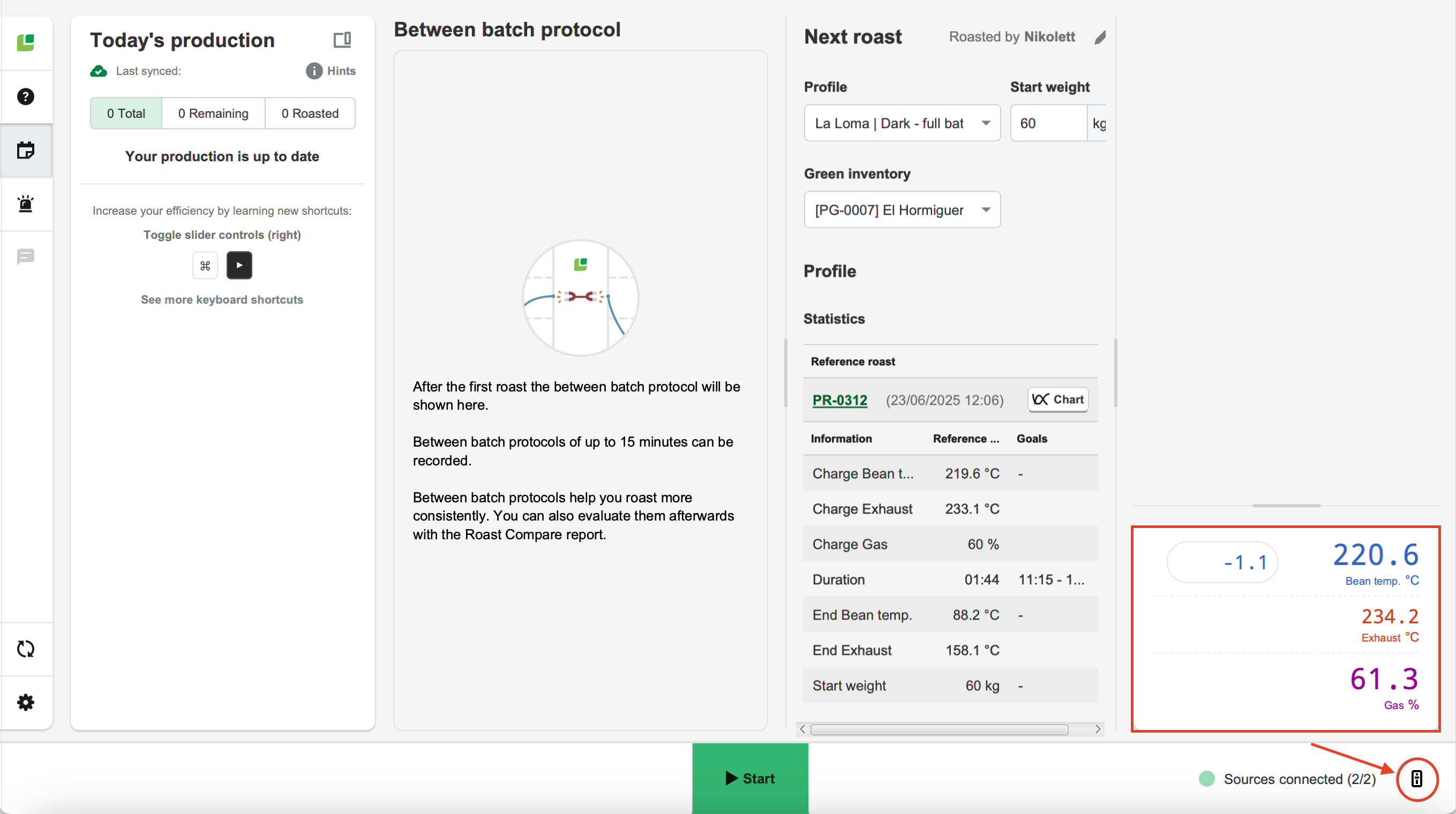
Learn more about the Roasting Intelligence Preferences.
Troubleshooting
If Roasting Intelligence indicates No source connected and/or you cannot see any measurements, please check the following:
- Is the roast machine connected to the computer?
- Have you downloaded the driver for the USB serial converter?
- Is the correct serial port within the Roasting Intelligence selected?
Congratulations! You have successfully set up the Cropster Roasting Intelligence!
Your opinion matters. If you have further questions, feedback, or concerns, please submit a support ticket directly from support.cropster.com. ![]()