Bostine with USB port - Roasting Intelligence (RI) Setup (Beta)
This manual covers the connection of the Bostine roast machine with USB port to Cropster's Roasting Intelligence.
Table of Contents
This roast machine is currently in the Beta stage of development at Cropster.
To access this integration, please register for Beta testing by completing the provided form here.
Beta testing involves the evaluation of new features by a limited group of users to uncover potential minor issues that may not be apparent during internal testing.
Your feedback is crucial in helping us improve the functionality of our product. Please let us know in case you come across any unexpected behaviour.
We will be happy to assist in resolving any issues you may encounter or propose alternative connection options.
This manual is intended for users of the following Bostine roast machine models:
- B2.SP
- B5.SP
- B15.SP
- B30.SP
Specifications
Requirements
The driver may already be pre-installed with your operating system.
Supported measurements
Bean temperature [°]
Exhaust temperature [°]
Gas [%]
Gas control [%]
Fan speed [Hz]
Fan speed control [Hz]
Drum speed [Hz]
Drum speed control [Hz]
Switch controls
Drum
Drum fan
Cooler
Stirrer
Roasting Intelligence Setup
Installing the Roasting Intelligence (RI) software
- Download the custom version of Roasting Intelligence depending on your computer's Operating System here.
- Complete the installation process by following the steps provided.
- Double-click the Cropster icon on your desktop to access RI.
-
Click the green Login with the browser button.

-
You will be directed to the C-sar browser.

- Enter your Username* and Password* and click the green Sign in with password button. Use the same credentials to access the online platform C-sar.
Establishing a connection to the machine
The images below are for reference and may vary slightly from your screen.
Before you begin configuring your roast machine, ensure that you have added it via the online platform C-sar.
- Select
 Preferences > Machine > Configuration
Preferences > Machine > Configuration - To choose the Roast machine, click on the dropdown menu in the Machine section.
- Click the + Add connector option to choose your connector from the dropdown list.
-
Select Bostine PLC from the dropdown.
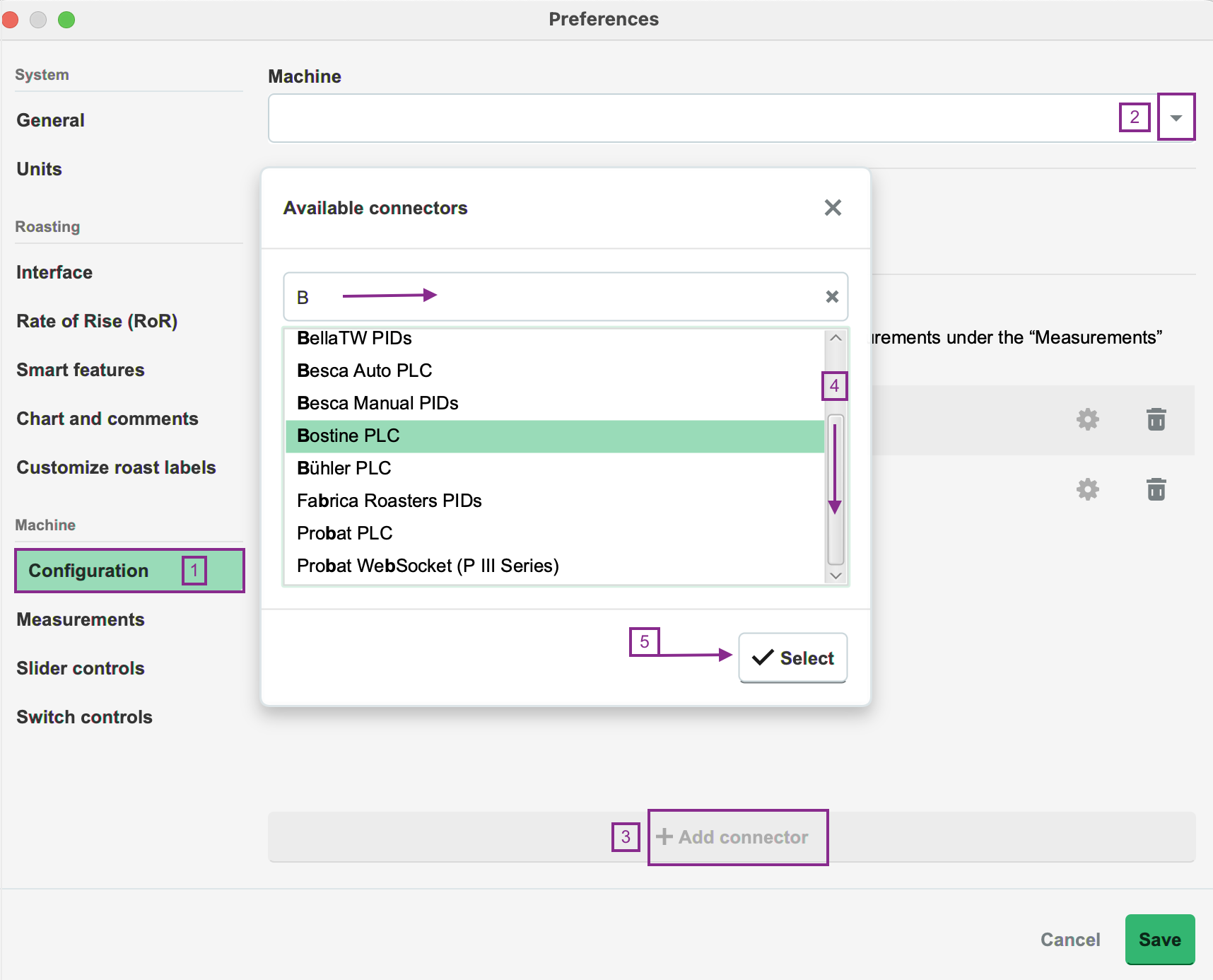
- Click Select to add the connector.
- Navigate to the Machine > Measurements tab. All supported measurements will be displayed.
- To activate the measurements, simply click the green toggle button.
- Switch on the measurements you would like to enable and select Bostine PLC from the dropdown.
-
(Optional) Change the order of the measurements by using the
-png.webp) Drag and Drop icon and move it into position.
Drag and Drop icon and move it into position.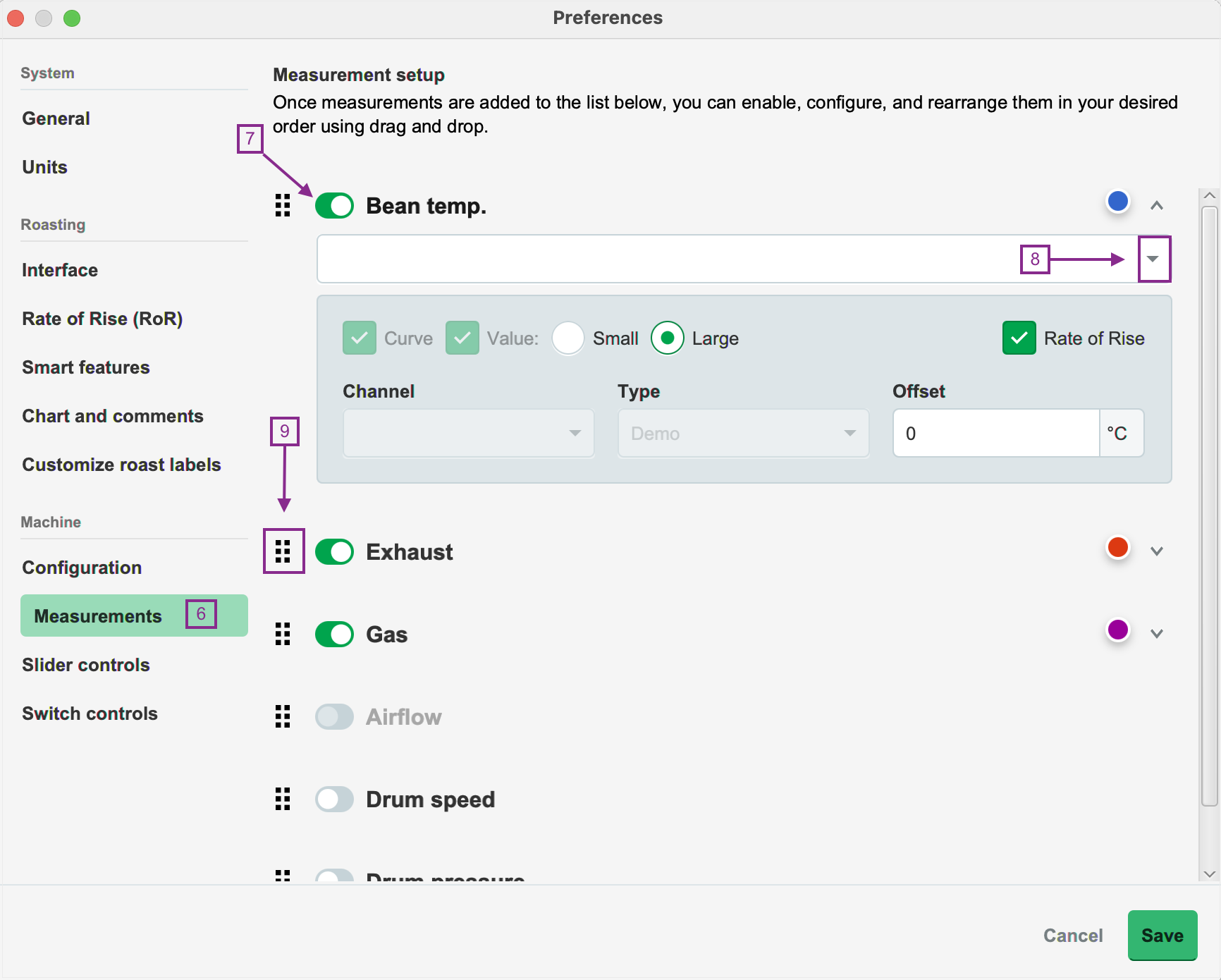
- Navigate to the Machine > Slider controls tab. To activate the controls, click the green toggle button.
- Enable the controls you wish to activate by selecting Bostine PLC from the dropdown.
- Navigate to the Machine > Switch control tab. To activate the controls, click the green toggle button.
- Navigate to the Machine > Configuration tab and click on the
 Gear icon in the Connector setup section to open and configure more settings.
Gear icon in the Connector setup section to open and configure more settings. -
Select the Serial port by clicking the dropdown.
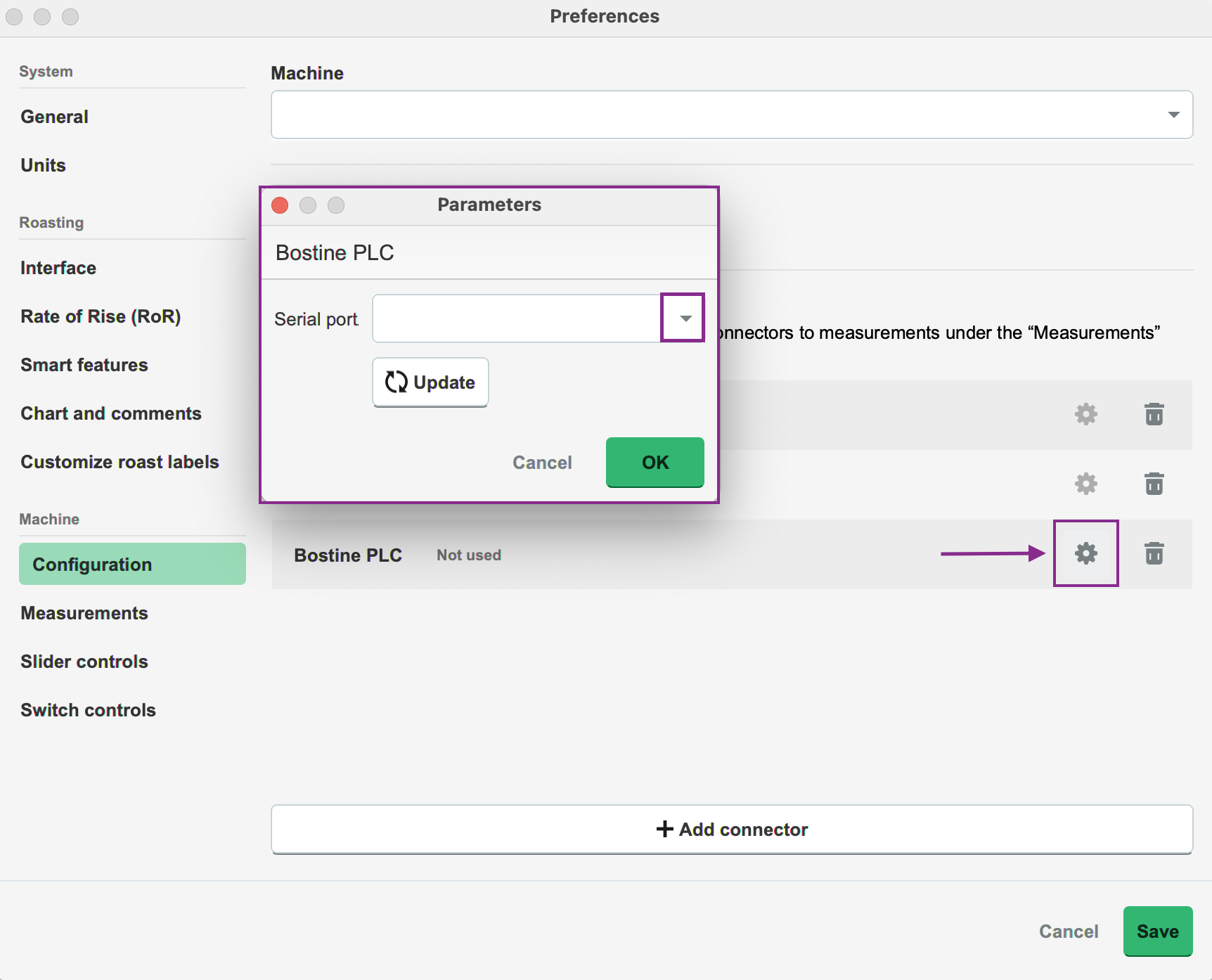
- Click OK.
- Click Save to finalize the changes.
After saving the changes, RI will automatically restart. If the setup was successful, you will see the temperature values displayed on the right-hand side of the RI screen following the restart.
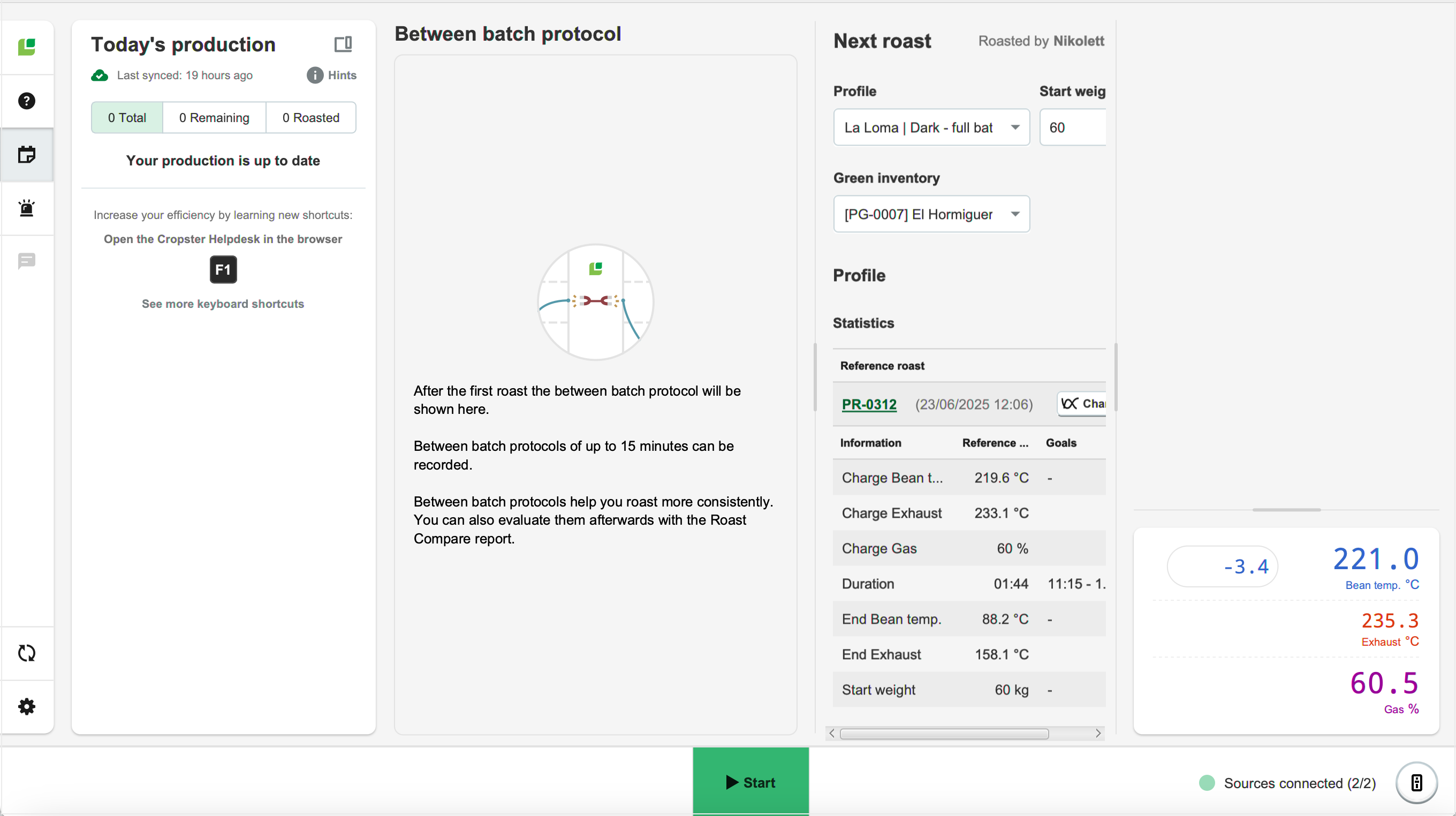
Learn more about the Roasting Intelligence (RI) Preferences.
Troubleshooting
If Roasting Intelligence indicates No source connected and/or you cannot see any measurements, please check the following:
- Is the correct serial port within the Roasting Intelligence selected?
- Have you downloaded the driver for the USB serial converter?
Congratulations! You have successfully set up the Cropster Roasting Intelligence.
Your opinion matters. If you have further questions, feedback, or concerns, please submit a support ticket directly from support.cropster.com.